Get Started with Digital Banking
Learn how to take advantage of your powerful mobile and online banking features.
What would you like to do today?
Choose a topic from the dropdown below to get started.
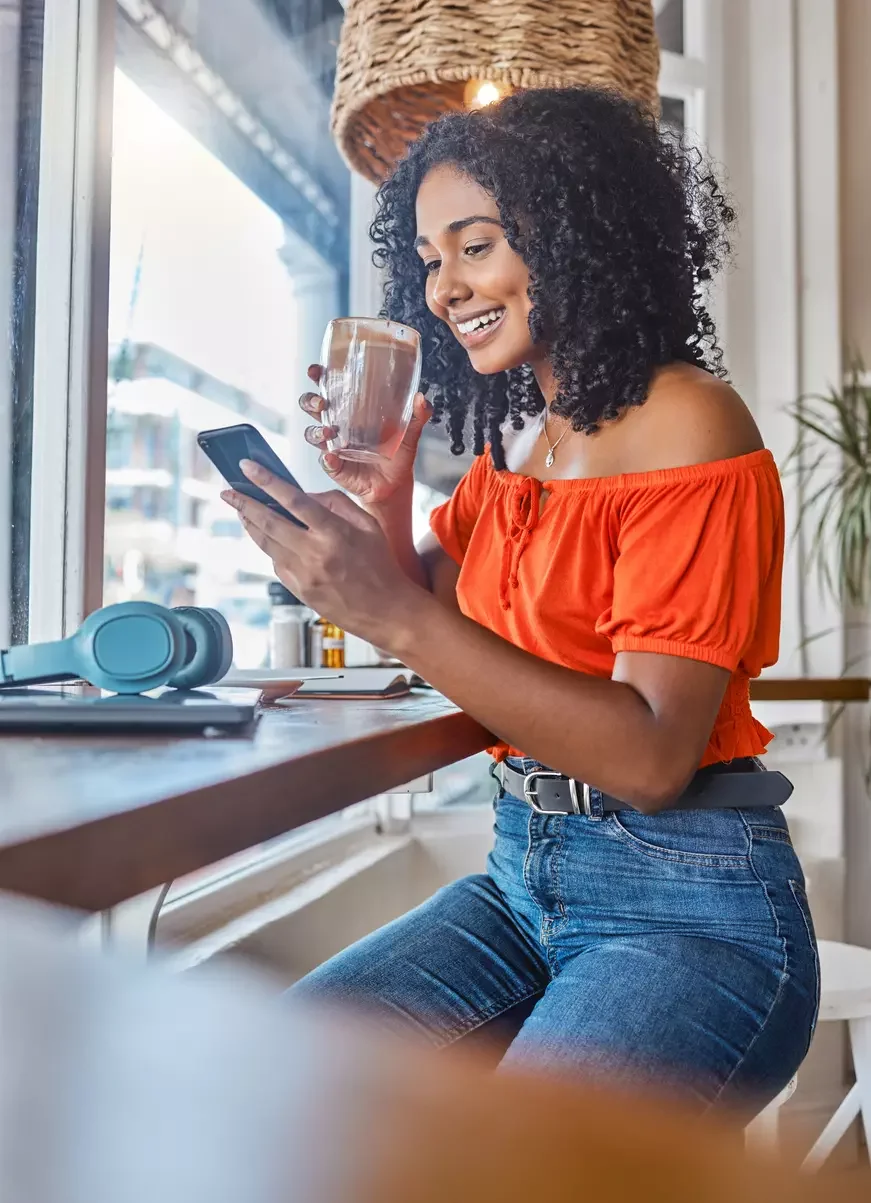
Download our mobile app!
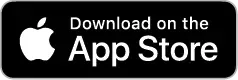
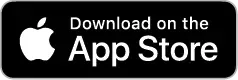
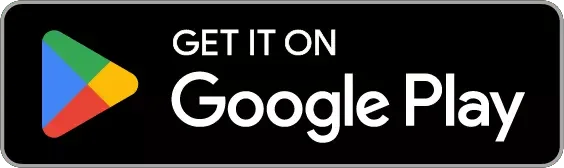
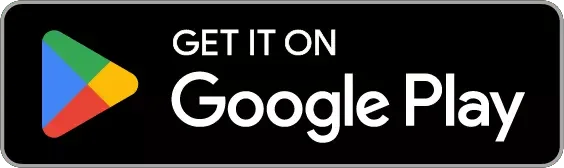
Enroll or Log in to Digital Banking
- On the FFBKC website, click the blue login button. (On mobile, open the drop down menu and click "Login".)
- Click "Digital Banking Login." Type in your username and click "Continue".
- You will be directed to the login page. If this is your first time logging in, enter the last four digits of your Social Security number in the password field (not your previous password) and sign in. For business customers, use the last four digits of EIN in the password field.
- Enter the verification code and follow the prompts to:
- Set up a new password.
- Set up two-step verification
- Review the terms and conditions.
You can now explore First Federal Bank of Kansas City's upgraded Digital Banking platform!
In the event that you receive a prompt that you are locked out of your account, please call us for assistance at (816) 245-4225.
Customize my dashboard
- When you log in, you’ll see the digital banking dashboard. What you see can be rearranged by scrolling to the bottom of the page and tapping the “Organize Dashboard” button.
- Your accounts will always stay at the top, but you can add, move, or remove the other dashboard cards.
- If you want to add a new card from one of our options, click on “+ Add a card”. If you remove a card but later want to add it back, you’ll find it under the “+ Add a card” list.
- To move a card, simply hover your cursor over the card and drag and drop it.
- Once you’re finished customizing your dashboard, click “Done” to save your changes.
- When you log in, you’ll see the digital banking dashboard. What you see can be rearranged by scrolling to the bottom of the page and tapping the “Organize Dashboard” button.
- Your accounts will always stay at the top, but you can add, move, or remove the other dashboard cards.
- If you want to add a new card from one of our options, click on “+” in the top-right corner. If you remove a card but later want to add it back, you’ll find it under the “+” list.
- To move a card, simply press your finger on the card you want to move. The card will highlight, and you can then drag and drop it.
- Once you’re finished customizing your dashboard, tap “Done” in the top-left corner to save your changes.
Set up transfers between my accounts
- Click on “Transfers” in the side menu.
- Click “Make a transfer”.
- Select your “From” and “To” account.
- Enter the amount you wish to transfer.
- Select “More Options” if you would like to change when and how often the transfer is completed or if you would like to add a memo.
- On your dashboard, click the “Transfer” button.
- Select your “From” and “To” account.
- Enter the amount you wish to transfer.
- Select “More Options” if you would like to change when and how often the transfer is completed or if you would like to add a memo.
- Click “Submit” to complete the transfer.
Connect to an external account
- Log into Digital Banking through the blue Login button on the FFBKC website
- Select "Transfers" from the side menu.
- Select "+ External account". You will be asked to confirm your First Federal password.
- Enter a name for the linked account to help you easily identify it.
- Enter the routing number, account number, and account type (it's especially important to enter the correct account type) for the external account and click "Submit."
- Two small deposits will be sent to the external account. Once received, return to your First Federal account, select "Transfers" from the dashboard menu, click "External accounts" and select the account you are working with.
- Finally, enter the exact amount of the deposits you received to confirm your linked account. You should now see your external account added to the bottom of your accounts list!
- Log into your mobile app.
- Open the sidebar by clicking on the three horizontal lines Picture at the top left of your screen
- Select “Transfers” in the sidebar menu.
- Click “Transfer to other institutions by adding an external transfer account.”
- Click “+ add external account” You will be asked to confirm your First Federal password.
- Enter a name for the linked account to help you easily identify it.
- Enter the routing number, account number, and account type (it's especially important to enter the correct account type) for the external account and click "Submit."
- Two small deposits will be sent to the external account. Once received, return to your First Federal account, select "Transfers" from the dashboard menu, click "External accounts" and select the account you are working with.
- Finally, enter the exact amount of the deposits you received to confirm your linked account. You should now see your external account added to the bottom of your accounts list!
Make an FFBKC loan payment with an external account
- Log into Digital Banking through the blue Login button on the FFBKC website
- Make sure you have linked to the external account before continuing. (See "Connect to an external account" for instructions.)
- Select "Transfers" from the side menu.
- Click "Make a transfer."
- Under the "From" option, choose the external account to which you would like to make a payment.
- Under the "To" option, choose the loan you would like to pay.
- Type the payment amount.
- Click "More options" to customize loan payment details such as the date and frequency of the payment.
- Click "Submit," and you're done!
- Log into your mobile app.
- Open the sidebar by clicking on the three horizontal lines at the top left of your screen.
- Make sure you have linked to the external account before continuing. (See "Connect to an external account" for instructions.)
- Select "Transfers" from the side menu.
- Click "Make a transfer."
- Under the "From" option, choose the external account to which you would like to make a payment.
- Under the "To" option, choose the loan you would like to pay.
- Type the payment amount.
- Click "More options" to customize loan payment details such as the date and frequency of the payment.
- Click "Submit," and you're done!
Make an external loan payment with an FFBKC account
- Log into Digital Banking through the blue Login button on the FFBKC website
- Make sure you have linked to the external account before continuing. (See "Connect to an external account" for instructions.)
- Select "Transfers" from the side menu.
- Click "Make a transfer."
- Under the "From" option, choose the FFBKC account from which you would like to make a payment.
- Under the "To" option, choose the account for the loan you would like to pay.
- Type the payment amount.
- Click "More options" to customize loan payment details such as the date and frequency of the payment.
- Click "Submit," and you're done!
- Log into your mobile app.
- Open the sidebar by clicking on the three horizontal lines at the top left of your screen.
- Make sure you have linked to the external account before continuing. (See "Connect to an external account" for instructions.)
- Select "Transfers" from the side menu.
- Click "Make a transfer."
- Under the "From" option, choose the FFBKC account from which you would like to make a payment.
- Under the "To" option, choose the account for the loan you would like to pay.
- Type the payment amount.
- Click "More options" to customize loan payment details such as the date and frequency of the payment.
- Click "Submit," and you're done!
Pay bills or send money to another person
You can send money to friends or family or pay a bill with these simple steps.
- Log into Digital Banking through the blue Login button on the FFBKC website
- You will see “Pay a bill” and “Pay a person” as separate buttons for these features. Choose the one you wish to pay.
- If you have not yet enrolled in payments, you will see a screen prompting you to do so.
- If you have already added a payee, select the payee and the amount you wish to send.
- If you have not added a payee, select “Add a payee” (or the “+” button) to add either a person or company to pay and a method to set up your payment (Direct Deposit, Email, Text Message, or Check).
- Direct Deposit: You’ll need their name, phone number, account type, routing number, and account number.
- Email: You’ll need their name, phone number, email address, and a shared keyword for security.
- Text Message: You’ll need their name, phone number, and a shared keyword for security.
- Check: You’ll need their name, phone number, and street address.
- If you ever need to edit a payment or change the account you are paying from, log into your account via the website, select "Bill pay", and then "Manage payments".
You can send money to friends or family or pay a bill with these simple steps.
- Go to "Pay" in the mobile banking app. If you are logged in on your PC, you’ll see “Pay a bill” and “Pay a person” as separate buttons for these features.
- If you have not yet enrolled in payments, you will see a screen prompting you to do so.
- If you have already added a payee, select the payee and the amount you wish to send.
- If you have not added a payee, select “Add a payee” (or the “+” button) to add either a person or company to pay and a method to set up your payment (Direct Deposit, Email, Text Message, or Check).
- Direct Deposit: You’ll need their name, phone number, account type, routing number, and account number.
- Email: You’ll need their name, phone number, email address, and a shared keyword for security.
- Text Message: You’ll need their name, phone number, and a shared keyword for security.
- Check: You’ll need their name, phone number, and street address.
- If you ever need to edit a payment or change the account you are paying from, log into your account via the website, select "Bill pay", and then "Manage payments".
Send money to a non-FFBKC account
- Log into Digital Banking through the blue Login button on the FFBKC website.
- Make sure you have linked to the external account before continuing. (See "Connect to an external account" for instructions.)
- Select "Transfers" from the side menu.
- Click "Make a transfer."
- Under the "From" option, choose the account you would like to transfer money from.
- Under the "To" option, choose the external account to which you would like to make a transfer.
- Type the transfer amount.
- Click "More options" to customize transfer details such as the date and frequency of the transfer.
- Click "Submit," and you're done!
- Log into your mobile app.
- Open the sidebar by clicking on the three horizontal lines at the top left of your screen.
- Make sure you have linked to the external account before continuing. (See "Connect to an external account" for instructions.)
- Select "Transfers" from the side menu.
- Click "Make a transfer."
- Under the "From" option, choose the account you would like to transfer money from.
- Under the "To" option, choose the account you would like to transfer money to.
- Type the transfer amount.
- Click "More options" to customize transfer details such as the date and frequency of the transfer.
- Click "Submit," and you're done!
Make a mobile deposit
This feature is only available in our mobile app.
- Open the sidebar by clicking on the three horizontal lines at the top left of your screen.
- Select “Deposit Checks” in the sidebar menu.
- Click “Deposit a check”. If you need to enroll an account, click “+ enroll another account” and select an eligible account.
- Enter the check amount and click “Continue.”
- Select the account you want your funds to be added to.
- Take a photo of the front and back of your check. The back of the check must contain your signature and “For mobile deposit only at FFBKC” written under your signature.
- After making sure your photos are clear and legible, click “Submit.”
Get help with my account
Have a question about a transaction, payment, or anything else concerning your account? Get the answers you need through messages right in Online banking or your Mobile app.
- Log into Digital Banking through the blue Login button on the FFBKC website.
- Select "Messages" from the side menu.
- Click “Send us a message”
- Type a message at the bottom of the screen.
- Click the blue + icon next to your message to add a Transaction, Account, Payment, or file that helps describe your message.
- Click “Send” to send your message to our team! We typically respond within 1 business day during regular business hours (Mon-Fri, 8:30am-5pm CST.)
Have a question about a transaction, payment, or anything else concerning your account? Get the answers you need through messages right in Online banking or your Mobile app.
- Scroll to “Messages” and click the + icon in the speech bubble
- Type a message at the bottom of the screen.
- Click the blue + icon next to your message to add a Transaction, Account, Payment, or file that helps describe your message.
- Click the send icon to send your message you our team! We typically respond within 1 business day during regular business hours (Mon-Fri, 8:30am-5pm CST.)
Have more questions? Log in and visit the Support menu or contact our Customer Advisory Center at (816) 245-4225.